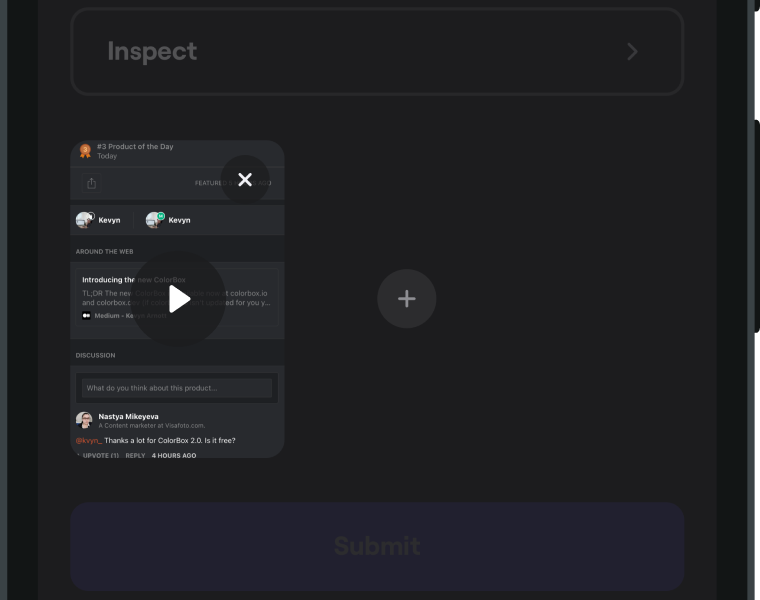Auto screen recording
You can rely on your testers to record a video of their screen and attach it to their feedback and crash reports. Or, you can use auto screen recording to always record their screen and automatically attach that video to the ticket.
You're viewing the iOS docs. Other platforms → Android React Native Flutter
Turn off this feature in production!
Enable
Auto screen recording is disabled by default. To enable it:
- Call
Shake.configuration.isAutoVideoRecording = truefirst. - Then, start Shake with
Shake.start().
- Objective-C
- Swift
SHKShake.configuration.isAutoVideoRecordingEnabled = true;
Shake.configuration.isAutoVideoRecordingEnabled = true
Duration of the auto-attached screen recording is 15 seconds.
Screen recording works on iOS 13+ devices only.
It may also not work on iOS simulator and could produce console warnings.
Privacy
With this feature turned on, a system dialog will ask your testers if they want to allow your app to start capturing everything that's displayed on their screen.
Screen recording is automatically paused when your app goes to background so no third-party data is ever recorded.