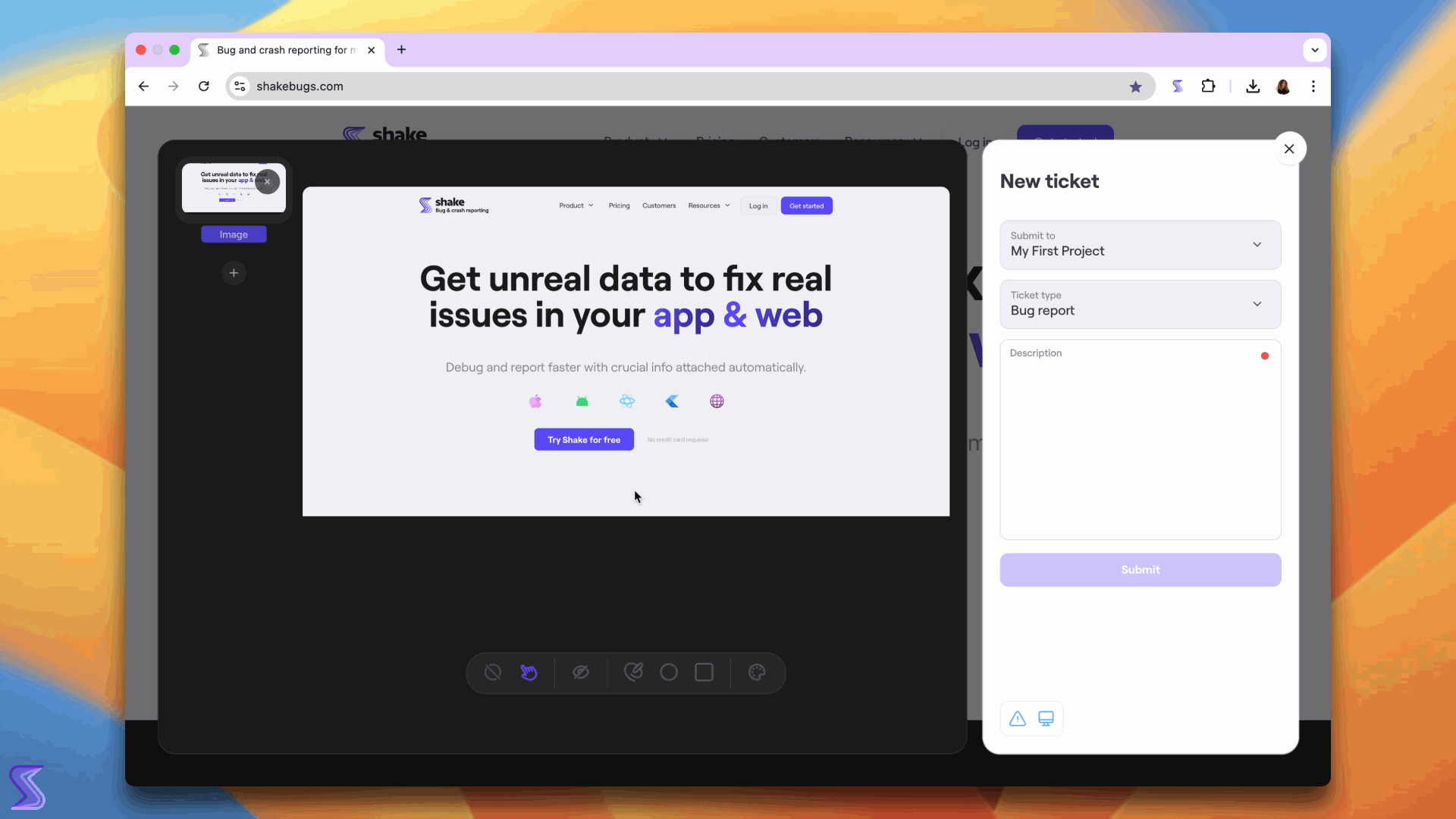Shake UI
Shake's user interface explained and instructions on how to use it.
Screen
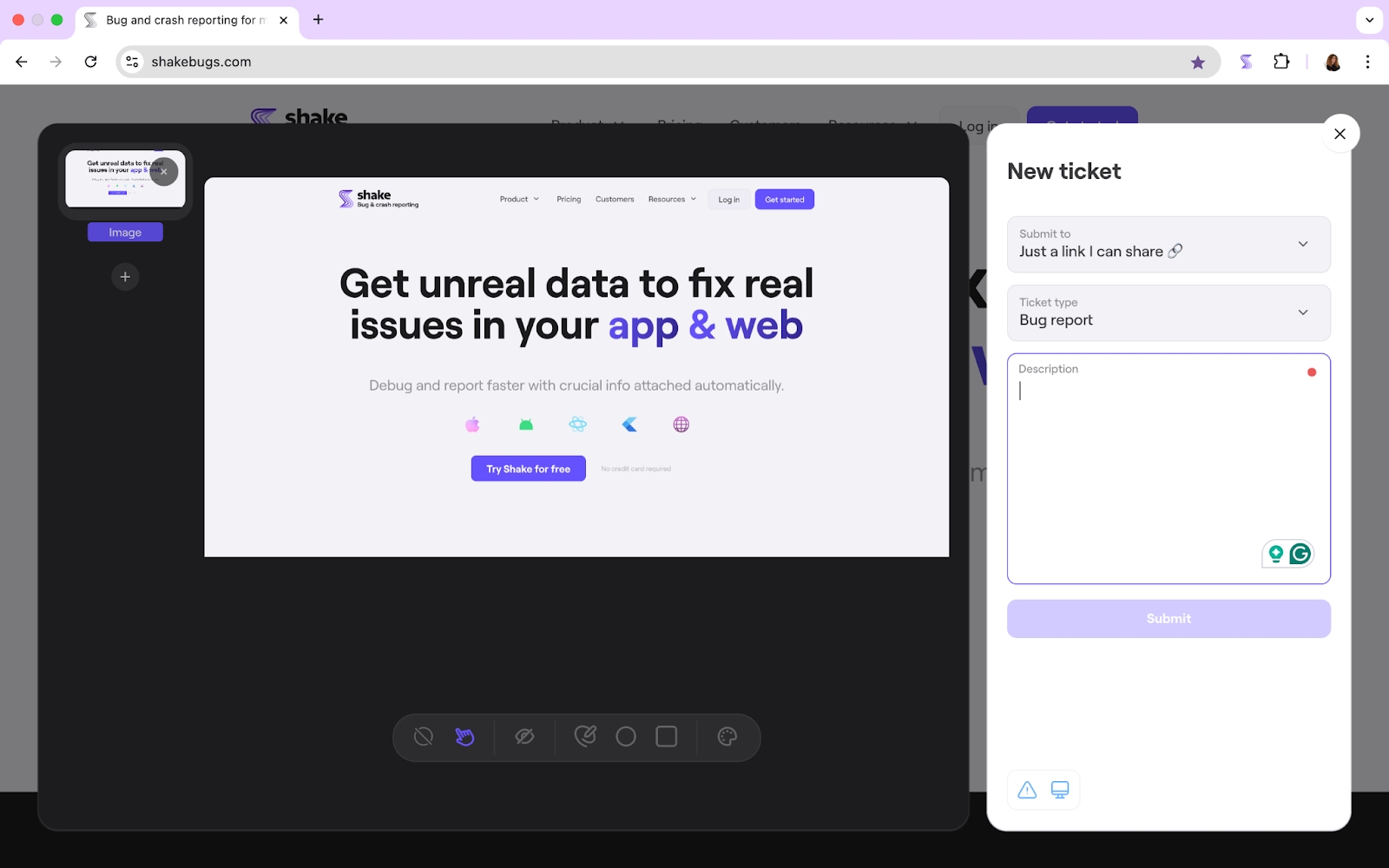
Using the Shake UI
Once you take a screenshot (you can add more screenshots or videos), Shake gives you a few handy tools to mark things up:
- Pen, Circle, Rectangle – highlight exactly what’s going on
- Color picker – change colors to make things pop
- Clear, Select, and Blur – clean up or focus your feedback
Next up, choose where to send it: Under Submit to, you can pick a specific project, or just generate a shareable link.
Then, choose the type of ticket: Bug report, Question, or Suggestion for improvement.
Finally, there’s a Description box where you can write a quick note with more details.
That’s it – smooth, simple, and straight to your team!
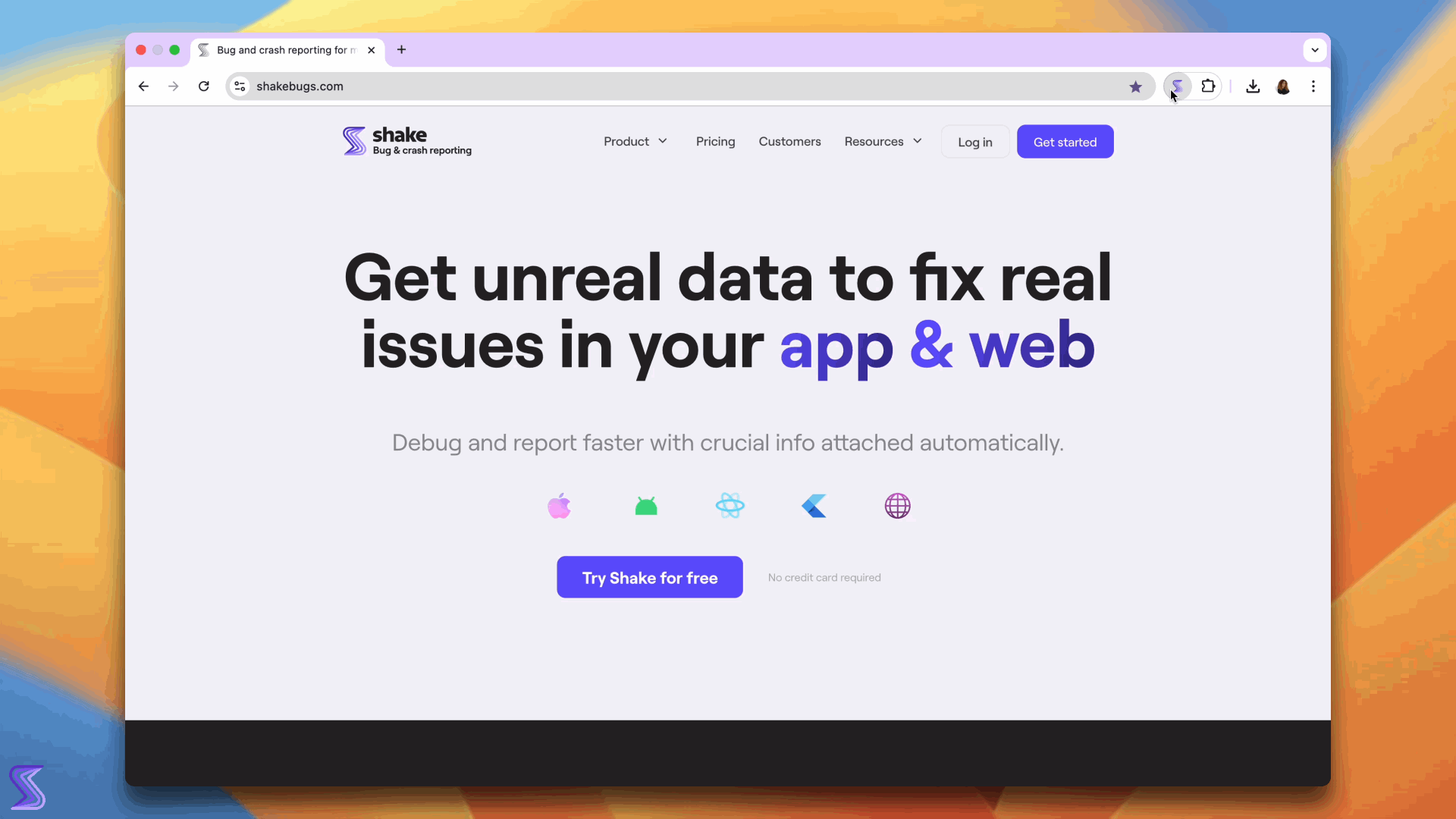
There are also 2 buttons at the button:
- Report a problem or suggest an improvement (For Shake)
- Open my Dashboard (Quick access to you dashboard)