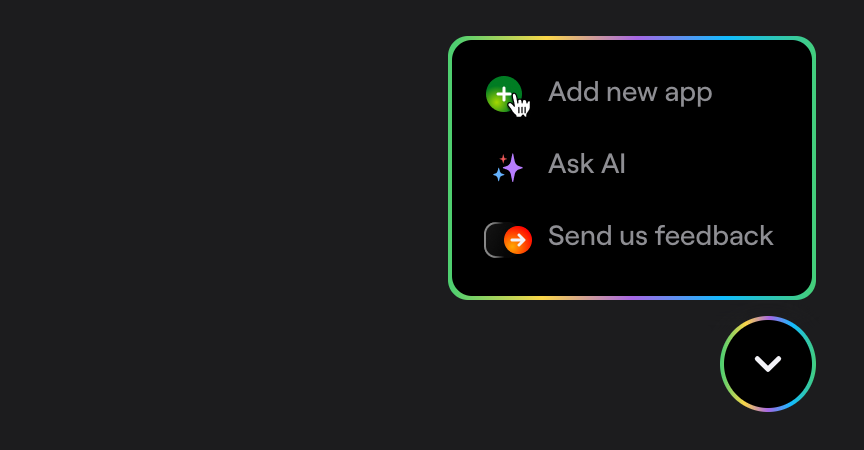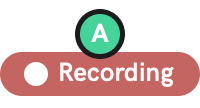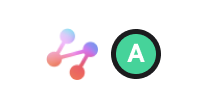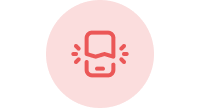Swift Package Manager
Learn how to add Shake to your iOS app using Swift Package Manager.
You're viewing the iOS docs. Other platforms → Android React Native Flutter Web Chrome Extension
Create a new app on Dashboard
Visit your Shake Dashboard and add a new Native iOS app by clicking the Add new app button located in the bottom right corner.
Once you're done, you're ready to proceed with the steps below.
Install the Shake Package
Select File → Add Package Dependencies.... Enter the Shake repository URL when prompted:
https://github.com/shakebugs/shake-ios
Choose the appropriate cloning details and optionally specify the exact Shake version or branch.
Click Finish to add Shake to your project.
Initialize Shake
Initialize Shake in the didFinishLaunchingWithOptions callback of your AppDelegate.
Make sure that your iOS application bundleId matches the application bundleId saved in the Shake dashboard.
Replace app-api-key with the actual value you have in your app settings:
- Objective-C
- Swift
#import "AppDelegate.h"@import Shake;@implementation AppDelegate- (BOOL)application:(UIApplication *)application didFinishLaunchingWithOptions:(NSDictionary *)launchOptions {[SHKShake startWithApiKey:@"app-api-key"];return YES;}@end
import UIKitimport Shake@UIApplicationMainclass AppDelegate: UIResponder, UIApplicationDelegate {func application(_ application: UIApplication,didFinishLaunchingWithOptions launchOptions: [UIApplicationLaunchOptionsKey: Any]?) -> Bool {Shake.start(apiKey: "app-api-key")return true}}
Some of the Shake features use swizzling.
To avoid swizzling conflicts, call Shake.start() before initializing other frameworks.
Build and run your project by selecting Run → Run in the menu bar.
A know issue and a temporary workaround
Shake is distributed as a binary framework. There is a known issue with SPM signing the binary packages which will pop up when running your app on the real device. The issue has been fixed in the Xcode Version 12.2 beta 3.
Select your app target, and add a new Copy Files phase to the Build Phases. Make sure to change the destination to Frameworks folder.
Add a new Run Script phase and paste the following script to force the deep signing of frameworks with your own identity:
find "${CODESIGNING_FOLDER_PATH}" -name '*.framework' -print0 | while read -d $'\0' frameworkdocodesign --force --deep --sign "${EXPANDED_CODE_SIGN_IDENTITY}" --preserve-metadata=identifier,entitlements --timestamp=none "${framework}"done
Conditional initialization
We recommend initializing Shake in the entry point of your app. However, depending on your app, you'll want to initialize Shake just in a specific conditions, depending on your app data. You can do it as shown in the example below when your app data is available:
- Objective-C
- Swift
#import "Main.h"@import Shake;@implementation MainVC- (void)viewDidLoad {[super viewDidLoad];if ([User isTester]) {[SHKShake startWithApiKey:@"app-api-key"];}}
import UIKitimport Shakeclass MainVC: UIViewController {override func viewDidLoad() {super.viewDidLoad()title = "Main"if User.isTester() {Shake.start(apiKey: "app-api-key")}}}
Visit your Shake dashboard
Follow the instructions there to send your first feedback with Shake and you're all set.
SDK customizations
Now that Shake SDK is in your app and you have sent the first feedback for fun, everything else is optional. As the next step, try the three most popular SDK customizations: